win11蓝屏dpc watchdog violation怎么办 win11蓝屏dpc watchdog violation两种解决方法
更新时间:2023-12-27 10:45:00作者:mei
电脑蓝屏是常见问题之一,通常大家会根据提示的代码来解决问题,最近,有用户遇到win11系统提示蓝屏dpc watchdog violation怎么解决?可以先重启电脑,之后打开设备管理器更新驱动,今天教程讲解win11蓝屏dpc watchdog violation两种解决方法。
方法一:
1、首先重启电脑,如果能正常开机就继续下面的操作。
2、右键底部开始菜单,打开“设备管理器”
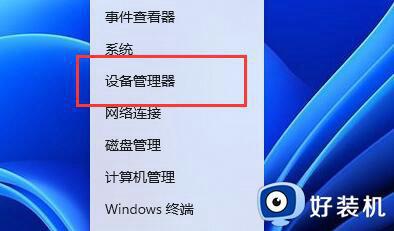
3、打开后,展开“IDE ATA/ATAPI控制器”,双击打开下方设备。
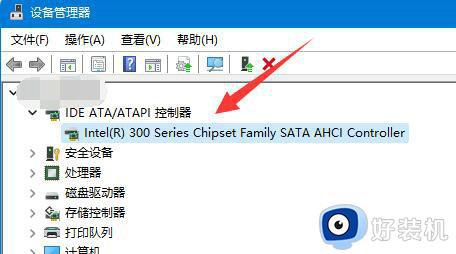
4、接着进入“驱动程序”选项,点击“更新驱动程序”
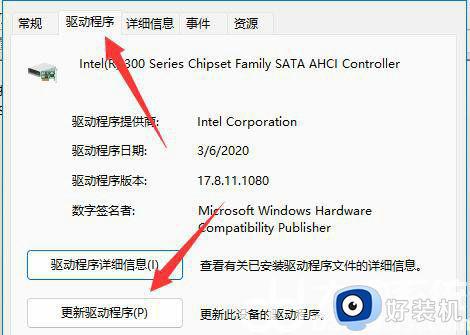
5、在更新页面选择“浏览我的电脑以查找驱动程序”
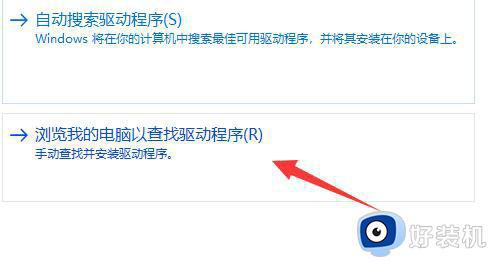
6、再选择“让我从计算机上的可用驱动程序列表中选取”选项。
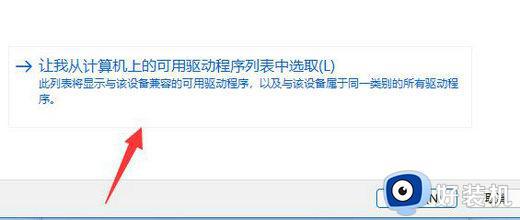
7、等待系统扫描完成,选择“标准SATA AHCI控制器”,点击“下一页”
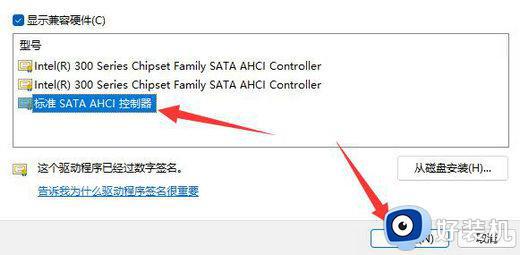
8、最后等待驱动安装完成,重启电脑即可解决。
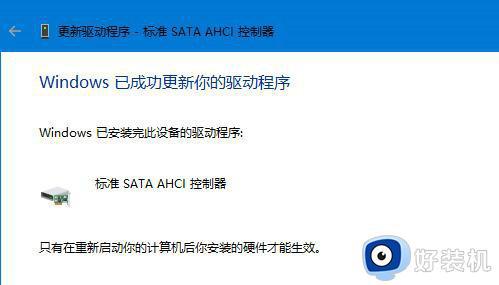
方法二:
1、如果安装该驱动无效,可以尝试也更新一下其他设备的驱动。
2、排除驱动问题后还是蓝屏的话,可以尝试卸载最新安装的一些软件来解决。
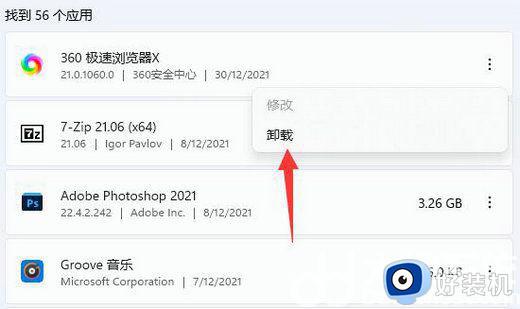
如果以上方法都无法解决win11蓝屏dpc watchdog violation问题,那么大家只能重装一下系统来解决。
win11蓝屏dpc watchdog violation怎么办 win11蓝屏dpc watchdog violation两种解决方法相关教程
- dpc_watchdog_violationwin11蓝屏怎么回事 win11蓝屏终止代码DPC WATCHDOG VIOLATION如何处理
- win11clock watchdog timeout蓝屏怎么回事 win11发生clock watchdog timeout蓝屏解决方法
- win11开机蓝屏无限重启怎么办 win11蓝屏开机进不去桌面如何解决
- win11电脑出现蓝屏DRIVER_VERIFIER_DMA_VIOLATION如何解决
- win11开虚拟机蓝屏怎么办 win11开虚拟机vm14蓝屏的解决方法
- win11蓝屏无法重置电脑怎么办 win11电脑蓝屏而且无法重置怎么解决
- Win11遇到蓝屏srttrail.txt开不了机怎么办 Win11发生蓝屏srttrail.txt的修复方法
- 安装win11蓝屏死循环解决办法 安装win11蓝屏重启怎么办
- 安装win11蓝屏死循环解决办法 win11安装完重启纯蓝色屏怎么办
- badpoolcaller蓝屏怎么处理win11 win11蓝屏代码bad_pool_caller解决方法
- win11家庭版右键怎么直接打开所有选项的方法 win11家庭版右键如何显示所有选项
- win11家庭版右键没有bitlocker怎么办 win11家庭版找不到bitlocker如何处理
- win11家庭版任务栏怎么透明 win11家庭版任务栏设置成透明的步骤
- win11家庭版无法访问u盘怎么回事 win11家庭版u盘拒绝访问怎么解决
- win11自动输入密码登录设置方法 win11怎样设置开机自动输入密登陆
- win11界面乱跳怎么办 win11界面跳屏如何处理
win11教程推荐
- 1 win11安装ie浏览器的方法 win11如何安装IE浏览器
- 2 win11截图怎么操作 win11截图的几种方法
- 3 win11桌面字体颜色怎么改 win11如何更换字体颜色
- 4 电脑怎么取消更新win11系统 电脑如何取消更新系统win11
- 5 win10鼠标光标不见了怎么找回 win10鼠标光标不见了的解决方法
- 6 win11找不到用户组怎么办 win11电脑里找不到用户和组处理方法
- 7 更新win11系统后进不了桌面怎么办 win11更新后进不去系统处理方法
- 8 win11桌面刷新不流畅解决方法 win11桌面刷新很卡怎么办
- 9 win11更改为管理员账户的步骤 win11怎么切换为管理员
- 10 win11桌面卡顿掉帧怎么办 win11桌面卡住不动解决方法
