为什么windows store无法加载页面 windows store无法加载页面多种解决方法
windows系统自带有store应用商店功能,这是一个为用户提供下载软件和游戏的平台,使用起来也很方便。近期,一些用户使用microsoft store下载软件出现无法联网加载页面的情况,这是哪里出现问题?这是因为网络出错导致的,因此,下面介绍几种解决方法给大家。
方法一:
1、首先我们按下“Win+i”打开设置面板,选择“网络和internet”
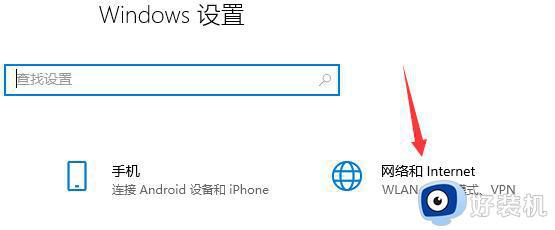
2、然后在更改网络设置下选择“更改适配器选项”
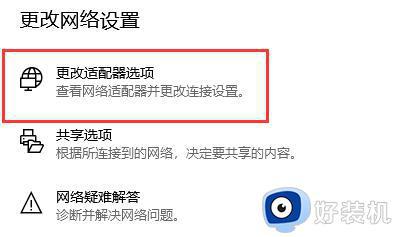
3、接着右键选中“WLAN”,点击“属性”
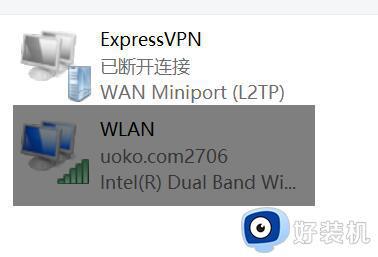
4、然后找到其中的“internet协议版本4(TCP/IPv4)”
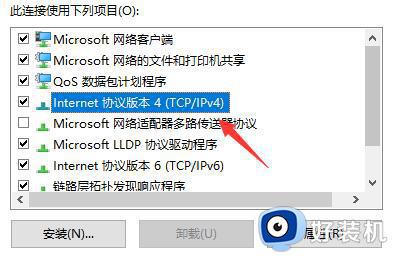
5、然后在其中选择“使用下面的DNS服务器地址”
6、接着将DNS做如图更改,更改为:“4.2.2.1” 和 “4.2.2.2”
7、更改完成后点击“确定”保存设置,就可以解决网络问题导致的无法加载页面问题了。
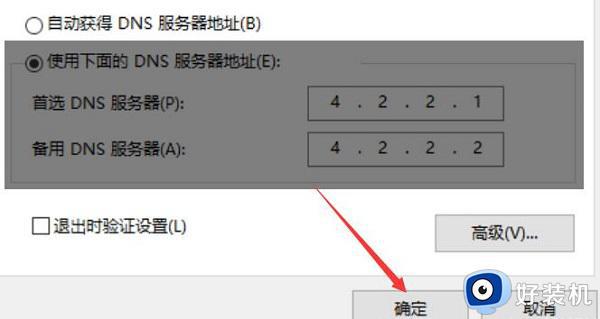
方法二:
1、首先依旧打开windows设置,然后点击“网络和Internet”。
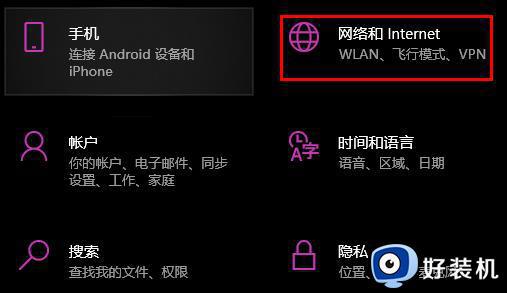
2、然后点击下面的“网络和共享中心”。
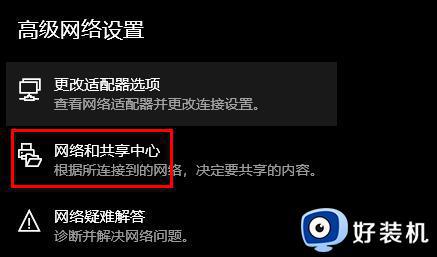
3、随后打开“Internet选项”。
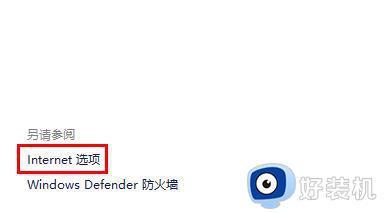
4、再点击“高级”。
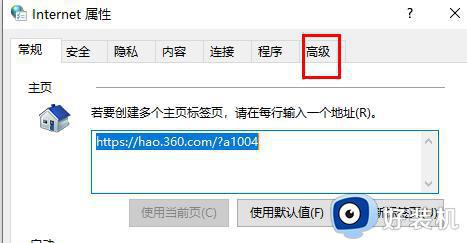
5、最后勾选“使用tls1.1”和“使用tls1.2”即可。
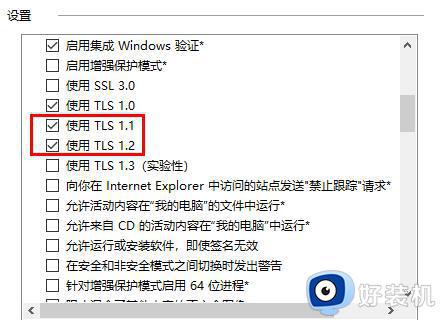
方法三:
1、首先按下“Win+R”组合键调出运行,输入“WSReset.exe”
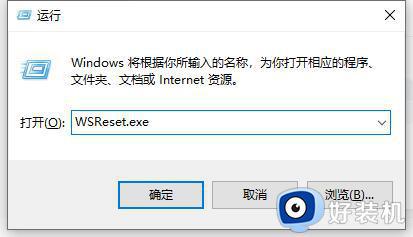
2、然后程序会自动为你清理应用商店缓存,清除完成后应该就能正常打开microsoft store了。
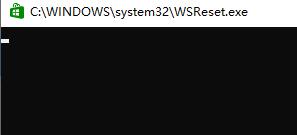
方法四:
1、如果还是无法加载,可能是你的系统去掉了microsoftstore功能。
2、可以尝试重装一个完整版的系统来解决。
以上整理多种解决windows store无法加载页面多种的方法,我们可以选择其中一种方法来处理,希望能帮助到大家。
为什么windows store无法加载页面 windows store无法加载页面多种解决方法相关教程
- windows store无法加载页面什么原因 windows store无法加载页面的修复方法
- Microsoft Store无法更新应用什么原因 Microsoft Store无法更新应用四种解决方法
- windows商店无法加载页面怎么办 微软应用商店页面加载不出来修复方法
- steam商店加载不出来怎么办 steam商店页面加载不出来怎么解决
- windows网页图片加载不出来什么原因 windows网页图片加载不出来六种解决方法
- 无法在microsoft store上下载软件怎么回事 microsoft store下载不了软件如何修复
- 网页无法显示图片怎么办 网页图片无法加载的解决方法
- 网页图片加载不出来什么原因 网页图片加载不出来的六种解决方法
- microsoft store下载位置在哪里 详解microsoft store下载位置
- windows打开store提示我们这边出了错如何解决 windows打开store提示我们这边出了错解决方法
- 电脑无法播放mp4视频怎么办 电脑播放不了mp4格式视频如何解决
- 电脑文件如何彻底删除干净 电脑怎样彻底删除文件
- 电脑文件如何传到手机上面 怎么将电脑上的文件传到手机
- 电脑嗡嗡响声音很大怎么办 音箱电流声怎么消除嗡嗡声
- 电脑我的世界怎么下载?我的世界电脑版下载教程
- 电脑无法打开网页但是网络能用怎么回事 电脑有网但是打不开网页如何解决
电脑常见问题推荐
- 1 b660支持多少内存频率 b660主板支持内存频率多少
- 2 alt+tab不能直接切换怎么办 Alt+Tab不能正常切换窗口如何解决
- 3 vep格式用什么播放器 vep格式视频文件用什么软件打开
- 4 cad2022安装激活教程 cad2022如何安装并激活
- 5 电脑蓝屏无法正常启动怎么恢复?电脑蓝屏不能正常启动如何解决
- 6 nvidia geforce exerience出错怎么办 英伟达geforce experience错误代码如何解决
- 7 电脑为什么会自动安装一些垃圾软件 如何防止电脑自动安装流氓软件
- 8 creo3.0安装教程 creo3.0如何安装
- 9 cad左键选择不是矩形怎么办 CAD选择框不是矩形的解决方法
- 10 spooler服务自动关闭怎么办 Print Spooler服务总是自动停止如何处理
