联想thinkpad怎么进入u盘启动 联想thinkpad进入u盘启动的方法
更新时间:2024-06-26 13:35:13作者:xinxin
面对市面众多不同品牌电脑,有些用户会选择联想thinkpad电脑来体验,同时也想要通过u盘工具进行系统版本的重装,这时就需要在联想thinkpad电脑开机的时候,通过快捷键进入u盘启动界面,那么联想thinkpad怎么进入u盘启动呢?下面小编就来教大家联想thinkpad进入u盘启动的方法。
具体方法如下:
方法一
1、开机如图:
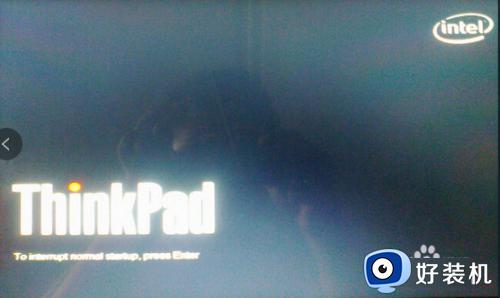
2、连续按F12按键。如图:

3、此时会出现如图画面,并用键盘方向键选择后回车,重新开机即可。如图
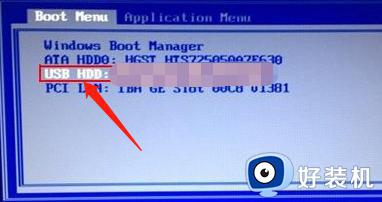
方法二
1、开机时,连续按F1。
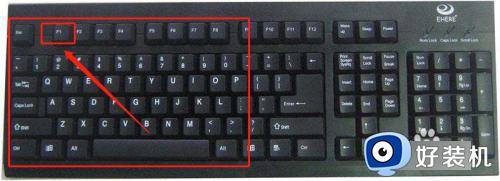
2、此时会进入bios。如图:
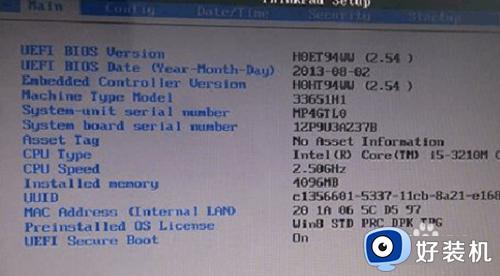
3、选择security选项。如图:
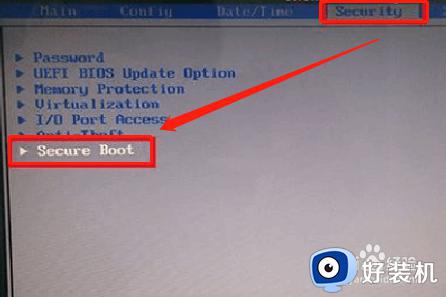
4、将Secure boot的属性修改为“disabled”,回车。如图:
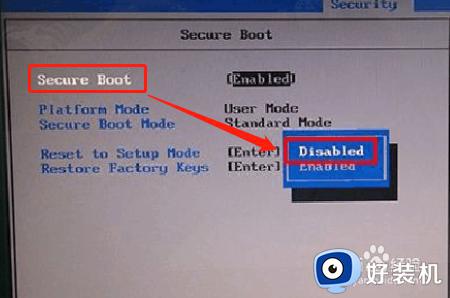
5、利用键盘键,选择startup。设置如图:
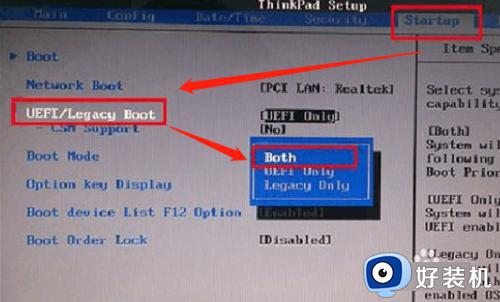
6、将uefi/legacybootpriority,设置为:uefi first,F10保存退出。如图:
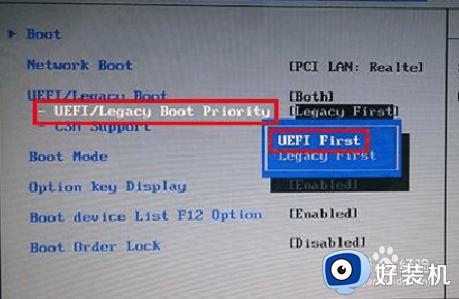
以上就是小编教大家的联想thinkpad进入u盘启动的方法了,如果有不了解的用户就可以按照小编的方法来进行操作了,相信是可以帮助到一些新用户的。
联想thinkpad怎么进入u盘启动 联想thinkpad进入u盘启动的方法相关教程
- 联想ThinkPad E14进bios设置U盘启动 联想ThinkPad E14设置从U盘启动的步骤
- 联想thinkpad怎么设置u盘启动 thinkpad从u盘启动怎么设置
- 老thinkpad怎么设置u盘启动 thinkpad老机型bios设置u盘启动
- 联想ideapad310s怎么设置u盘启动 联想ideapad310s怎么进入bios设置u盘启动
- 联想x220怎么设置u盘启动 联想x220进入bios设置u盘启动方法
- 联想thinkpadbios怎么进入 联想thinkpad如何进入bios
- 联想g40怎么设置u盘启动 联想g40设置u盘启动教程
- 联想G40怎样设置从U盘启动 联想G40进入bios设置U盘启动教程
- 联想拯救者Y7000如何进入bios设置一键U盘启动
- 联想e42u盘启动怎么设置 联想e42进入bios设置U盘启动的步骤
- 电脑无法播放mp4视频怎么办 电脑播放不了mp4格式视频如何解决
- 电脑文件如何彻底删除干净 电脑怎样彻底删除文件
- 电脑文件如何传到手机上面 怎么将电脑上的文件传到手机
- 电脑嗡嗡响声音很大怎么办 音箱电流声怎么消除嗡嗡声
- 电脑我的世界怎么下载?我的世界电脑版下载教程
- 电脑无法打开网页但是网络能用怎么回事 电脑有网但是打不开网页如何解决
电脑常见问题推荐
- 1 b660支持多少内存频率 b660主板支持内存频率多少
- 2 alt+tab不能直接切换怎么办 Alt+Tab不能正常切换窗口如何解决
- 3 vep格式用什么播放器 vep格式视频文件用什么软件打开
- 4 cad2022安装激活教程 cad2022如何安装并激活
- 5 电脑蓝屏无法正常启动怎么恢复?电脑蓝屏不能正常启动如何解决
- 6 nvidia geforce exerience出错怎么办 英伟达geforce experience错误代码如何解决
- 7 电脑为什么会自动安装一些垃圾软件 如何防止电脑自动安装流氓软件
- 8 creo3.0安装教程 creo3.0如何安装
- 9 cad左键选择不是矩形怎么办 CAD选择框不是矩形的解决方法
- 10 spooler服务自动关闭怎么办 Print Spooler服务总是自动停止如何处理
