win11提示英特尔无线bluetooth如何解决 win11提示英特尔无线bluetooth解决方法
更新时间:2024-01-16 15:08:00作者:mei
win11系统开机桌面右下角提示弹出英特尔无线bluetooth(如下图所示),遇到这个问题怎么解决?进入设备管理器禁用 Intel Tile Device即可解决,下面一起看看详细操作方法。
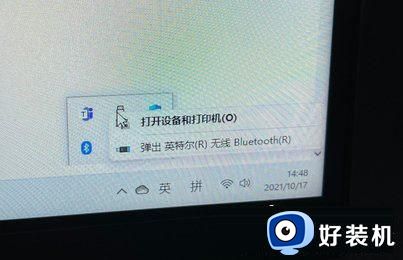
1、打开设备管理器——查看——显示隐藏设备——其他设备——禁用 Intel Tile Device。
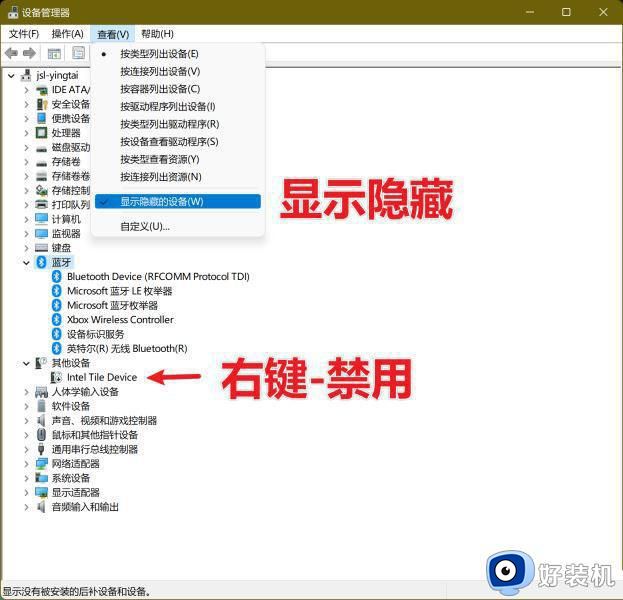
2、禁用完就不弹出了。
特尔无线bluetooth时显示叹号解决方法:
1、找到打开“控制面板”中的“设备和打印机”英特尔无线bluetooth时显示叹号解决方法。
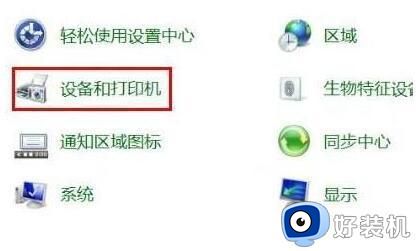
2、找到“设备”中的曾经链接过的蓝牙设备点击右键“属性”。
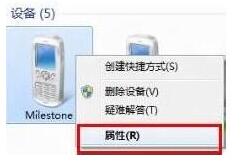
3、选择“硬件”能够看到未安装好的“Bluetooth 外围设备”;
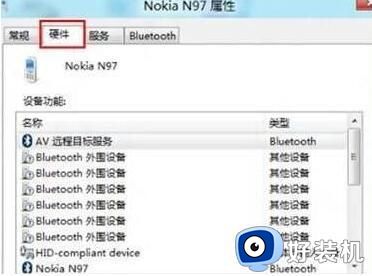
4、选择“服务”之后能够看到该设备支持的功能所需的所以服务,未安装的 Bluetooth 外围设备就是由于这些服务没有安装成功驱动导致,自行查找设备的蓝牙驱动安装后即可。或者使用下图中的方法,将部分功能的服务取消,之后即可不再显示在设备管理器中。
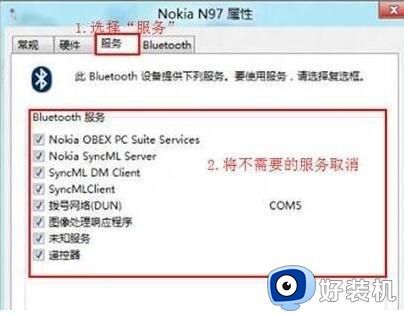
以上就是win11提示英特尔无线bluetooth解决方法,有遇到一样问题的,阅读本文教程来解决修复吧。
win11提示英特尔无线bluetooth如何解决 win11提示英特尔无线bluetooth解决方法相关教程
- win11如何解决无线网间歇性掉线 win11无线网发生间歇性掉线的解决方法
- win11无线网络不可用怎么办 win11提示无线网络不可用如何解决
- win11提示无线适配器有问题怎么解决 win11无线网络连接出错如何修复
- win11如何解决检测不到英伟达显卡 win11检测不到英伟达显卡几种解决方法
- 戴尔Win11电脑开机提示no bootable devices found如何修复
- win11核显控制面板在哪里 win11英特尔核显控制面板怎么打开
- win11无网络访问权限怎么办 win11无internet访问权限处理方法
- win11不能安装无线显示器如何解决 win11安装不了无线显示器的三种解决方法
- win11无线网络提示自从上次连接后,某些信息已更改如何解决
- 戴尔win11不能调节亮度怎么办 戴尔win11亮度调节没反应处理方法
- win11家庭版右键怎么直接打开所有选项的方法 win11家庭版右键如何显示所有选项
- win11家庭版右键没有bitlocker怎么办 win11家庭版找不到bitlocker如何处理
- win11家庭版任务栏怎么透明 win11家庭版任务栏设置成透明的步骤
- win11家庭版无法访问u盘怎么回事 win11家庭版u盘拒绝访问怎么解决
- win11自动输入密码登录设置方法 win11怎样设置开机自动输入密登陆
- win11界面乱跳怎么办 win11界面跳屏如何处理
win11教程推荐
- 1 win11安装ie浏览器的方法 win11如何安装IE浏览器
- 2 win11截图怎么操作 win11截图的几种方法
- 3 win11桌面字体颜色怎么改 win11如何更换字体颜色
- 4 电脑怎么取消更新win11系统 电脑如何取消更新系统win11
- 5 win10鼠标光标不见了怎么找回 win10鼠标光标不见了的解决方法
- 6 win11找不到用户组怎么办 win11电脑里找不到用户和组处理方法
- 7 更新win11系统后进不了桌面怎么办 win11更新后进不去系统处理方法
- 8 win11桌面刷新不流畅解决方法 win11桌面刷新很卡怎么办
- 9 win11更改为管理员账户的步骤 win11怎么切换为管理员
- 10 win11桌面卡顿掉帧怎么办 win11桌面卡住不动解决方法
